BIM Level of Development (LOD) Specifications Explained
Discover the essentials of BIM Level of Development (LOD) specifications and how they can enhance project efficiency and reduce costs.

BIM LOD tells you exactly how detailed your digital building model needs to be at each project stage. Here's what you need to know:
| LOD Level | What You Get | When to Use |
|---|---|---|
| 100 | Basic shapes and sizes | Early planning |
| 200 | Rough objects and layouts | Design development |
| 300 | Exact sizes and specs | Detailed design |
| 350 | Connection details | Construction planning |
| 400 | Assembly instructions | Building phase |
| 500 | As-built conditions | Building management |
Two key parts make up LOD:
- LOG (Level of Geometry): The 3D visual details
- LOI (Level of Information): The data and specifications
Why this matters to you:
- Cuts building costs by knowing exactly what detail level you need
- Stops teams from doing too much or too little work
- Makes sure everyone works from the same plan
- Helps catch design problems before building starts
Quick fact: Using BIM LOD can cut greenhouse gas emissions by 9-48% in multi-storey buildings.
Want to get it right? Focus on these basics:
- Match LOD to your project phase
- Check models before moving up LOD levels
- Keep your files organized
- Run regular team reviews
Main Parts of LOD
LOD has two core parts that define your BIM model's detail level:
Visual Requirements (LOG)
LOG (Level of Geometry) controls what you see in your 3D model. Here's what each level includes:
| LOG Level | Visual Elements | Purpose |
|---|---|---|
| LOG 100 | Basic shapes, mass models | Shows object placement |
| LOG 200 | Simple dimensions in plans | Shows basic design |
| LOG 300 | Precise sizes and locations | Shows build details |
| LOG 350 | System connections | Shows how parts connect |
| LOG 400 | Manufacturing specs | Shows build instructions |
Data Requirements (LOI)
LOI (Level of Information) handles the non-visual data. Here's what you need at each stage:
| Project Stage | LOI Requirements | Data Types |
|---|---|---|
| Planning | Basic specs | Areas, heights, materials |
| Design | Performance info | Load limits, energy use |
| Construction | Build info | Install guides, costs |
| Handover | Upkeep info | Warranties, service plans |
The AIA says 80-90% of your project elements MUST hit LOD-350 or higher. This means both your model and data need enough detail to build from.
Let's look at an HVAC system at LOD 400:
- Exact duct sizes and paths
- Where it connects to other systems
- How well it performs
- How to install it
- How to maintain it
When LOG and LOI work together, you get a complete picture that shows everyone what to build and how to build it.
LOD Levels Explained
BIM models get more detailed as you move up through LOD levels. Here's what each level includes:
LOD 100: Basic Design
LOD 100 is like a sketch in 3D:
| Element | What You Get |
|---|---|
| Shape | Simple 3D forms |
| Size | Basic dimensions |
| Location | Rough placement |
| Cost | High-level estimates ($/m² or $/bed) |
| Schedule | Basic timeline |
LOD 200: General Design
LOD 200 adds more meat to the bones:
| Element | What You Get |
|---|---|
| Components | Basic objects |
| Dimensions | Close-to-final sizes |
| Materials | General types |
| Systems | Main system layouts |
| Scheduling | Core milestones |
LOD 300: Complete Design
At LOD 300, builders can start their work:
| Element | What You Get |
|---|---|
| Components | Specific objects |
| Dimensions | Exact sizes |
| Materials | Defined types |
| Systems | Full layouts |
| Cost | Detailed estimates |
LOD 350: Building Plans
LOD 350 shows how everything fits together:
| Element | What You Get |
|---|---|
| Connections | How systems meet |
| Clearances | Space for install |
| Supports | Mount specs |
| Coordination | Clash checks |
LOD 400: Building Assembly
LOD 400 tells you how to put it all together:
| Element | What You Get |
|---|---|
| Assembly | Build specs |
| Hardware | Part lists |
| Installation | Clear instructions |
| Cost | Final prices |
LOD 500: Final Building State
LOD 500 matches the finished building:
| Element | What You Get |
|---|---|
| As-Built | Real conditions |
| Operations | How to maintain |
| Records | What was bought |
| Performance | How it works |
The AIA says most parts of your project need LOD 350 or higher. In other words: your model must be detailed enough that builders won't need to ask "how does this work?"
Using LOD in Projects
BIM teams need specific LOD targets from the start. Here's what works:
| Project Phase | LOD Goals | Key Actions |
|---|---|---|
| Planning | LOD 100-200 | Define model scope and team roles |
| Design | LOD 300-350 | Create system layouts, spot clashes |
| Construction | LOD 400 | Add assembly details, monitor costs |
| Handover | LOD 500 | Document as-built state, add maintenance data |
Your LOD matrix needs 4 things for each building part:
- The exact LOD level
- Who owns what
- Update schedule
- Quality check points
Project Delivery
Each LOD stage needs these checks:
| Stage | Check Type | Focus Areas |
|---|---|---|
| Model Setup | Technical | Files, layers, units |
| Element Creation | Geometric | Dimensions, positions, joints |
| Data Input | Information | Materials, costs, timelines |
| Team Review | Coordination | System conflicts |
| Final Check | Compliance | Standards, data completion |
Here's what makes LOD work:
1. Start with your BIM plan
Map out every LOD requirement in your BIM Execution Plan (BIMXP).
2. Check before you level up
Make sure models hit their LOD marks before moving forward.
3. Track everything
Put LOD tracking right into your project tools.
4. Review as a team
Get everyone together for regular model checks.
The AIA and AGC give you the rules. Their standards show exactly what each stage should look like.
Want better results? Here's how:
- Build detail one step at a time
- Pick LOD levels that fit your needs
- Keep an eye on progress
- Look for system conflicts
- Document your LOD work
Bottom line: LOD isn't about throwing in more detail. It's about having the right info when you need it.
Industry Rules and Standards
Here's what you need to know about LOD standards in BIM for 2024:
BIMForum Guidelines

BIMForum leads LOD standards in US construction. Their 2023 update includes:
| Area | What's New |
|---|---|
| Landscape Models | ASLA standards now part of guidelines |
| Term Definitions | Fresh LOD terms replacing 2020 version |
| Model Elements | Extra building components added |
| Usage Rules | Simplified, clearer instructions |
ISO 19650 Rules
ISO 19650 connects LOD with global BIM practices through these core areas:
| Focus Area | Requirements |
|---|---|
| Information Management | Data handling protocols |
| Team Roles | Clear responsibility assignments |
| Quality Checks | Data verification steps |
| File Sharing | Data exchange protocols |
Local Standards
Here's how LOD works in different regions:
| Region | Standard | Key Points |
|---|---|---|
| UK | UK BIM Framework | Follows BS EN ISO 19650 |
| US | AIA G202-2013 | Core LOD guidelines |
| Global | CSI Uniformat 2010 | Building component classification |
Building Code Links
Building codes and LOD connect at each stage:
| Stage | Code Check |
|---|---|
| LOD 300 | System compliance |
| LOD 350 | Plan verification |
| LOD 400 | Assembly compliance |
| LOD 500 | As-built verification |
The AIA and AGC created these standards to boost team efficiency. Each LOD level comes with specific requirements.
"The LOD Specification defines and illustrates characteristics of model elements of different building systems at various Levels of Development." - BIMForum Working Group
For success:
- Stay current with standards
- Match LOD to project needs
- Document your checks
- Follow standard updates
Managing LOD
Here's how to handle LOD tasks without headaches:
| Communication Type | Purpose | Tools |
|---|---|---|
| Daily Updates | Track LOD progress | Procore, MS Teams |
| Model Reviews | Check LOD compliance | Navisworks, BIMcollab |
| Issue Tracking | Fix LOD problems | Sherlock plugin |
| Team Meetings | Set LOD goals | Plannerly |
Your team needs to share data the right way. Here's what works:
| Stage | Rule | Check |
|---|---|---|
| Design | Use IFC format | File validation |
| Build | Follow COBie standards | Data completeness |
| Handover | Include as-built data | Model accuracy |
| Operations | Update facility data | Information currency |
Keep your files in order with these steps:
| Task | Method | Tool |
|---|---|---|
| Version Control | Number system (v1.0, v1.1) | Git |
| File Naming | Project-Phase-Date format | BIM 360 |
| Storage | Central file location | Common Data Environment |
| Backups | Daily automated copies | Cloud storage |
"Creating search sets and using colour overrides helps teams spot issues faster during constructability reviews", says Dave McCool, Director of Product at Procore.
Here's what to check and when:
| Check Type | Timing | Focus |
|---|---|---|
| Clash Detection | Weekly | Model conflicts |
| Data Validation | Per milestone | Required fields |
| LOD Compliance | Stage end | Detail levels |
| Model Accuracy | Bi-weekly | Measurements |
"Our Sherlock plugin helps teams find and fix clash issues 60% faster than manual checks", notes Nick Fredricks, CEO of Flypaper.
Want better results? Do these 4 things:
- Run automatic LOD checks with Plannerly's Verify module
- Store ALL files in one spot
- Make file names clear and consistent
- Check your models often
LOD in Action
Here's what LOD looks like at each stage:
| Stage | LOD Level | What You Do | Tools |
|---|---|---|---|
| Design | LOD 100-200 | Map out sites, set schedules | Revit, Navisworks |
| Construction | LOD 300-400 | Line up objects, plan assembly | BIMcollab, Procore |
| Management | LOD 400-500 | Track systems, plan upkeep | BIM 360 |
| Building Care | LOD 500 | Handle fixes and updates | CMMS systems |
Design Stage
At this point, teams focus on two key areas:
| What You Track | LOD 100 | LOD 200 |
|---|---|---|
| Money | $56/sq ft rough costs | Cost per element |
| Time | Total project length | Main task timing |
| Space | Basic site layout | Where big items go |
Construction Stage
During building, LOD helps you track:
| Task | LOD 300 | LOD 400 |
|---|---|---|
| Building | List of all parts | How to put it together |
| Schedule | Week-by-week plan | Daily jobs |
| Materials | Exact amounts | Who supplies what |
"We cut costs and saved time on our California park project by using a clash-free BIM model with AIA standards", says TrueCADD's project lead.
Building Management
After construction, teams need to know:
| What to Track | LOD 400 | LOD 500 |
|---|---|---|
| Systems | Part details | What's actually built |
| Upkeep | Part IDs | Fix history |
| Changes | What changed | Current state |
Building Care
LOD 500 helps track day-to-day care:
| Type of Care | What You Track | How Often |
|---|---|---|
| Check-ups | How things work | Monthly |
| Fixes | New parts | When needed |
| Updates | Better systems | Each year |
| Records | Fix logs | All the time |
"Using LOD 350, our BIM team delivered a clash-free model on time. This meant less fixes, less waste, and better safety", from Hitech's Australian housing project report.
Problems and Fixes
Here's what goes wrong with LOD - and how to fix it:
| Problem | What Happens | How to Fix It |
|---|---|---|
| One LOD for everything | Detail levels don't match needs | Set different LODs by object |
| Bad LOD timing | Teams waste time and effort | Match LOD to where you are in the project |
| Files set up wrong | Everything slows down | Keep files linked, not merged |
| No quality control | Mistakes get through | Use 3-step checking |
Your computer needs to keep up:
| Part | You Need | Why |
|---|---|---|
| CPU | Intel Xeon/i-Series | Handles your big files |
| RAM | 16GB | Stops your work crashing |
| Graphics | CAD-ready card | Works better than gaming cards |
| Storage | 30GB free | Keeps things running smooth |
Here's what you need for each LOD:
| LOD | Main Tools | Extra Tools |
|---|---|---|
| 100-200 | Revit, AutoCAD | Clash checking |
| 300-350 | Navisworks | MEP tools |
| 400-500 | BIM 360 | File sharing |
Watch out for these problems:
| Problem | Signs | What to Do |
|---|---|---|
| False clashes | Too many clash alerts | Fix your clash settings |
| Missing details | Working in 2D only | Switch to 3D |
| Big files | Files load slow | Clean out what you don't need |
"The key to being able to break out of this quasi-definition cycle is collaboration." - James Vandezande, AIA, Principal at HOK
What works:
- Look at 2D specs before you import
- Check everything three times
- Stay at LOD 300/350 during design
- Check for clashes after big changes
Remember: LOD 500 is for as-built only - don't aim for it during design.
Tips for Success
Here's what you need to know about setting up and running your BIM project:
| Setup Step | What to Do | Why It Matters |
|---|---|---|
| BIM Plan | Write clear LOD rules | Teams know what to do |
| Model Setup | Group elements logically | Find files fast |
| Software | Get tools for each LOD | Work runs smoothly |
| Training | Learn BIM software basics | Cut down errors |
Core Documents
You'll need these four key papers:
| Document | What It Does | When to Use |
|---|---|---|
| BIM Rules | Sets work standards | Day one |
| LOD Guide | Maps detail needs | Design work |
| QC Steps | Lists all checks | Every phase |
| File Rules | Names everything | Every phase |
Quality Checks
Here's what to check and when:
| Phase | What to Check | Tool |
|---|---|---|
| Design | Look at models | Solibri |
| Build | Find clashes | Navisworks |
| Handover | Check data | BIM 360 |
Team Guidelines
Keep these rules in mind:
| Topic | What to Do | Why |
|---|---|---|
| Storage | One file location | Better teamwork |
| Updates | Check after changes | Less problems |
| Updates | Share daily news | Fix things fast |
| Names | Follow set rules | Find stuff quick |
For your team:
- Double-check each LOD level
- Keep files small and clean
- Use 2D for tiny details
- Build detail levels step by step
For your files:
- Clean up each week
- Link, don't merge
- Back up big changes
- Save old files (30 days)
Remember: ISO says check everything matches specs before moving to higher LOD levels.
What's Next for LOD
The BIM world is changing fast. Let's look at what's coming.
New Tools
The BIM tools market is booming - from £4.1 billion in 2019 to £11.8 billion by 2027. Here's what's shaping up:
| Tool Type | What It Does | Impact on LOD |
|---|---|---|
| Digital Twins | Creates virtual building copies | Tests LOD changes in real-time |
| Cloud BIM | Puts models online | Multiple teams update LOD together |
| IoT Sensors | Collects building data | Makes LOD 500 models more accurate |
| AR/VR Tools | Projects 3D models | Improves LOD verification |
Market Changes
BIM is growing 13.7% each year through 2028. Here's what's happening:
| Change | Effect on LOD | Why It Matters |
|---|---|---|
| Cloud Adoption | Speeds up LOD updates | Better team collaboration |
| AI Integration | Checks LOD levels | Reduces errors |
| 3D Printing | Makes physical LOD models | Spots issues early |
| Drone Scanning | Captures site data | Improves LOD 500 accuracy |
Rules Updates
BIMForum's 2023 LOD rules need your input by 15 January 2024. Key changes:
| Update Area | What's New | How It Helps |
|---|---|---|
| Communication | Better LOD requirement sharing | Fewer misunderstandings |
| Construction Phases | Clear LOD guidelines per phase | Improved project planning |
| File Standards | Updated LOD marking system | Easier information access |
New Uses
LOD keeps finding new jobs:
| Use | How It Works | Benefits |
|---|---|---|
| Construction Planning | Connects LOD to build phases | Time efficiency |
| Cost Analysis | Uses LOD for pricing | More accurate budgets |
| Safety Management | 3D hazard visualization | Risk reduction |
| Sustainability | Energy use monitoring | Better eco-decisions |
buildingSMART International continues developing open LOD standards to help BIM tools work together smoothly.
Wrap-up
Let's break down what makes LOD tick in BIM projects.
First up: the basics you need to know.
| Key Aspect | What to Know | Why It Matters |
|---|---|---|
| LOD Scale | 100-500 range | Shows exactly what detail level you need |
| Model Progress | Detail increases by level | Makes project tracking simple |
| Cost Control | Set LODs cut waste | Stops teams from doing too much |
| Team Work | Everyone uses same LOD | Keeps everyone on the same page |
Here's what makes LOD work in real projects:
| Factor | Details | Impact |
|---|---|---|
| BIM Plan | LOD Matrix | Gets teams moving in one direction |
| Tools | Plannerly, BIM software | Speeds up the work |
| Standards | BIMForum, ISO 19650 | Makes work match up |
| Updates | Yearly spec updates | Keeps methods fresh |
Let's talk about what this means for actual building:
"When everyone in the process understands the ground rules, costs can be better managed, and BIM will generate savings." - Benjamin Crosby, Director of BIM for Yates Construction Company
Here's how LOD shapes each project phase:
| Stage | LOD Use | Results |
|---|---|---|
| Design | LOD 100-200 | Fast concept testing |
| Build | LOD 300-400 | Precise build info |
| Handover | LOD 500 | Complete records |
| Management | LOD 500 | Smart upkeep |
Since the UK's 2011 BIM mandate, LOD has shown its worth in public projects. Each level does a specific job:
- LOD 100-200: Gets planning and money sorted
- LOD 300-350: Handles permits and deals
- LOD 400: Makes building happen
- LOD 500: Keeps buildings running right